"Explode Function "
Comments
-
Hi Philem,
We have Explode function for 2D operations and you can invoke EXP to work with it.
For 3D there is no such a function, but I also don´t see the advantage for it. Can you send us a picture or show a real example so that we can be a little more detailed with the answer?
When using the "Cut, Delete Cutting Solid" function, you need to be careful not to leave 2 "separate" solids, otherwise, you will have problems with the file. -
I have attached a pic.
The pic on the left is 2 posts with the cutting solid in position, The pic on the right is after the cutting function, but the 2 posts are still one entity, I cannot delete the unwanted part (s). An explode function you could "explode" the parts and delete the unwanted bits,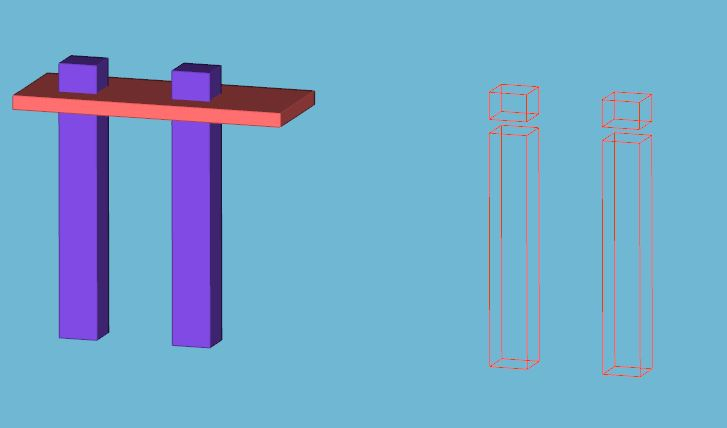
-
Philem,
I do understand your idea regarding the function for this situation, but it will lead to problems in the file.
Some other CAD software allows the situation, but in my opinion, it´s always a good practice and preventive of future problems to engulf the "2 solid" usually smaller. See the diagram below to show the concept.
-
This is what I ended up doing, it worked but was just a thought
-
There is a solution > Use the "Selective Cut, Keep Cutting Solid". Using the pic above as example > Select the command mentioned, Pick the cutting object (the flat piece) then select the part UNDER the flat piece, and the small unwanted bit disappears.
-
It´s true and in some cases, it can work, but i don´t recommend solving this situation with it, because it may give you problems. The point it´s the same as before, the file should be always as clean as possible to avoid crashes when not expected or situations when the file stops working properly.
The function you mention, "Selective Cut..." works more or less like the image below. It will keep the area selected.
-
Sorry, I didn't understand a word of that . I just tried it using the example of the pick above and it seemed to work fine
-
Files need to be as clean as possible to avoid problems or crashes. To do that for this specific example, the best way it´s with a "big" solid engulfing the one we want to change. The command you´ve used worked, but i don´t have it clear that works well always.
Howdy, Stranger!
- General
- VariCAD
- 4M
- CAM
- AxisVM
- KeyCreator
- FreeLap
- 214 All Categories
